.png?fit=max&auto=format&n=8Kvcdr6qag9kDPDb&q=85&s=618248e427b6d56f4df9068da99c837f)
Overview
The Proposal Generating feature transforms how you create government contract proposals. By combining contract requirements with your company profile, the AI generates comprehensive, compliant proposals that highlight your competitive advantages and address every solicitation requirement.Getting Started
Before generating a proposal, the opportunity must be added to your Journey Hub:
- Navigate to the opportunity you want to bid on
- Click Star Journey to add it to your Journey Hub
- Open the opportunity from your Journey Hub
- Navigate to the Overview section
Select Your Documents
Navigate to the Proposal tab within the opportunity. Before generating your outline, you’ll need to select which company profile documents the AI should use.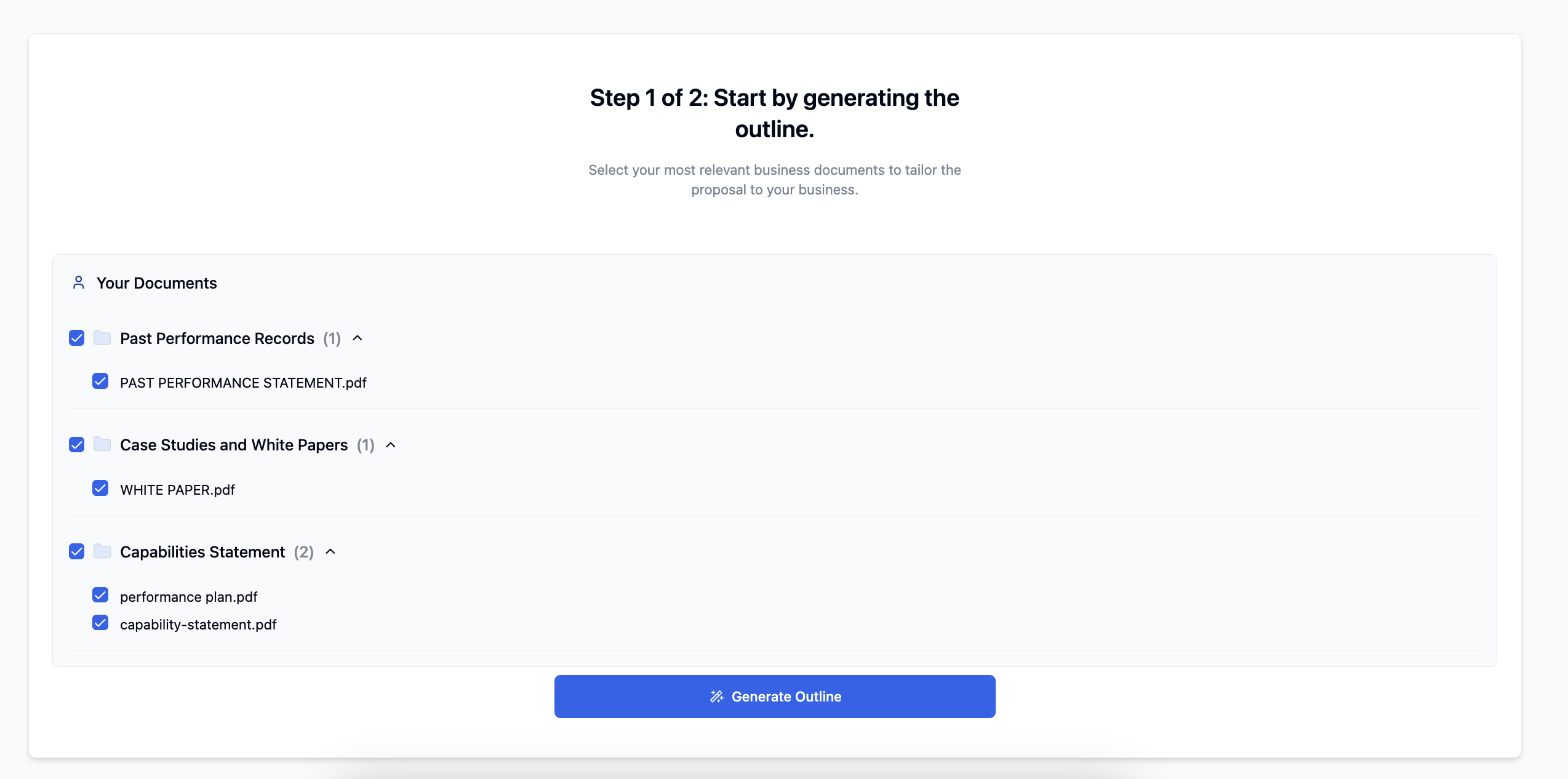
Once you’ve selected your documents, click Generate Outline.
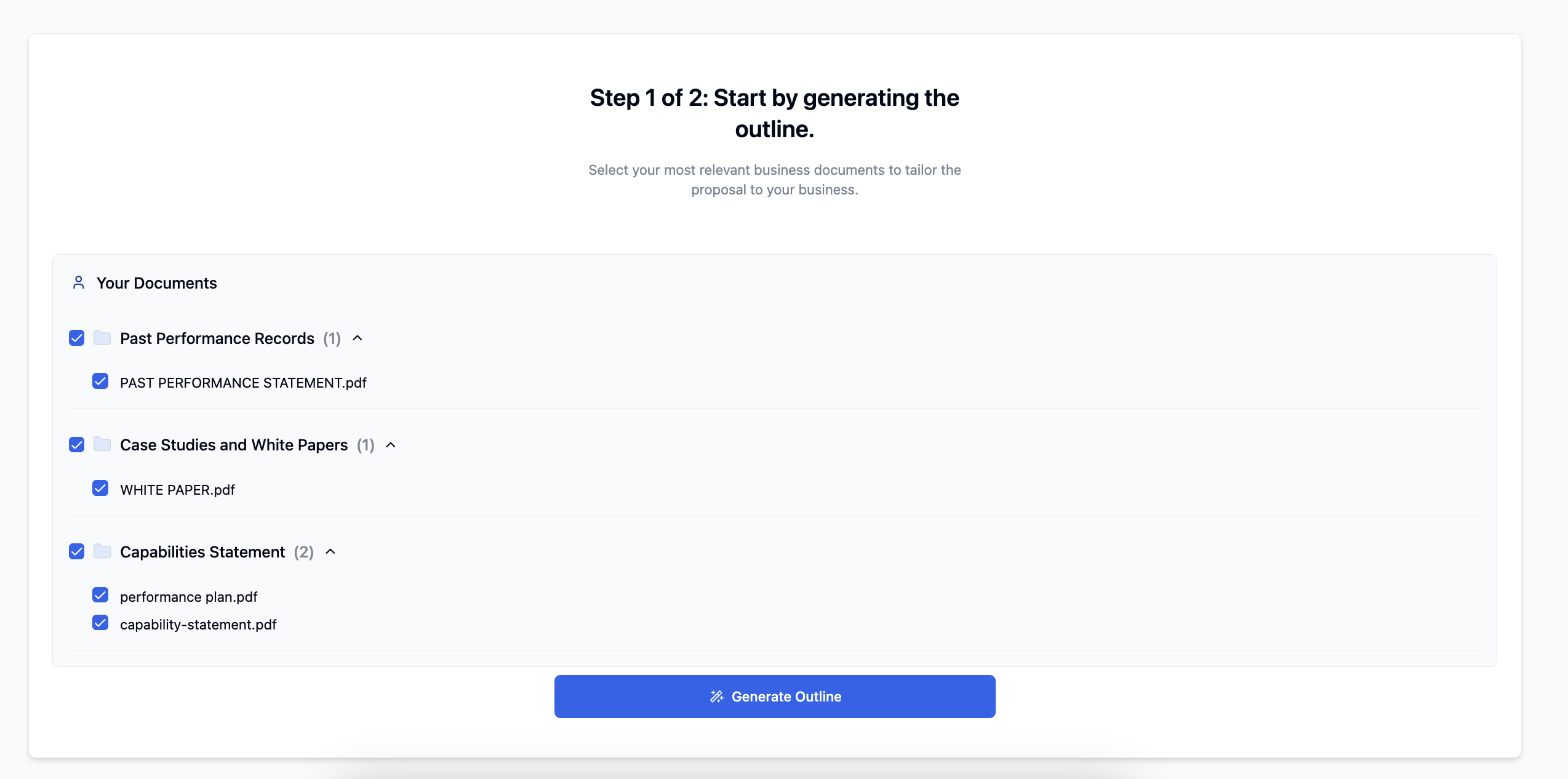
Selecting Relevant Documents
Choose from your company profile documents:Capabilities Statements
Capabilities Statements
Select the most relevant version for this opportunity
Past Performances
Past Performances
Uncheck any past performances that aren’t relevant to this contract
Other Profile Documents
Other Profile Documents
Include only documents that strengthen your bid
Only checked documents will be used by the AI to generate your proposal. This ensures your proposal is tailored and relevant to the specific opportunity.
Review Insights & Compliance
When you generate the outline, two additional tabs are automatically created to help you strategize and ensure compliance.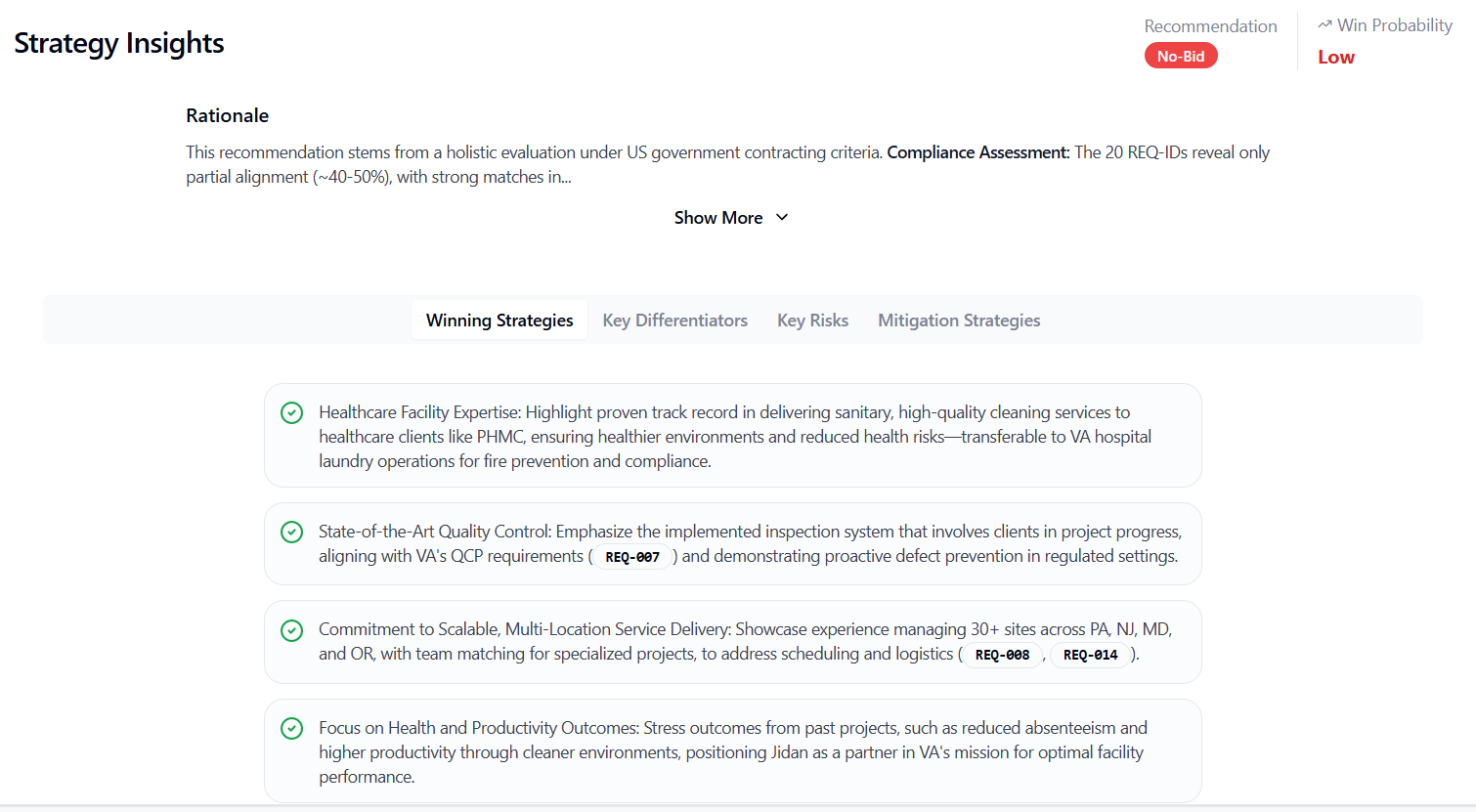
- Insights Tab
- Compliance Matrix
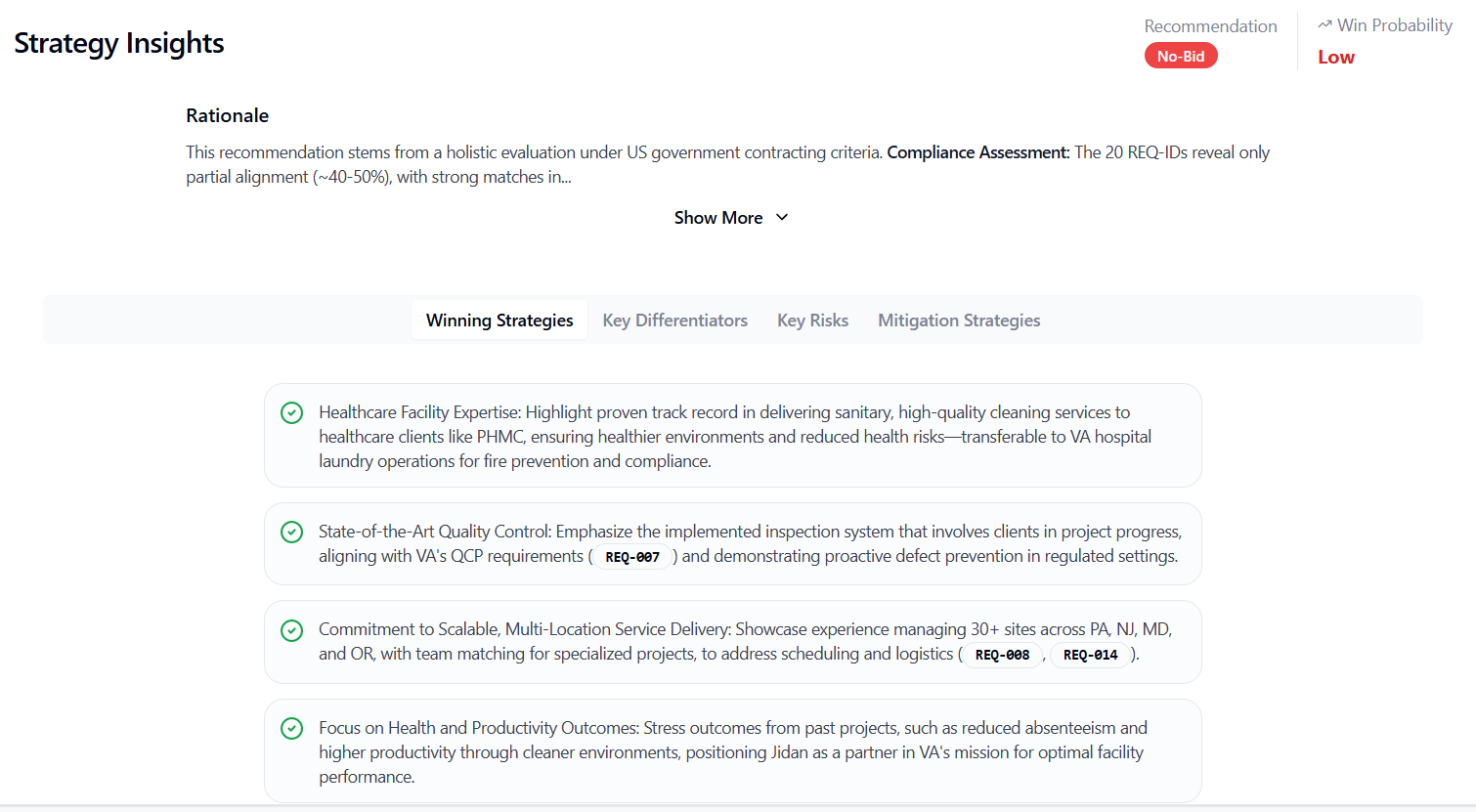
Bid
Strong opportunity aligned with your capabilities
Bid with Caution
Opportunity has challenges but may be worth pursuing
Don't Bid
Significant misalignment with your capabilities or competitive position
- Why it reached this recommendation
- Your competitive position
- Alignment with your capabilities
- Risk factors to consider
- Win Themes: Key messages that differentiate you
- Key Differentiators: What makes you stand out from competitors
- Strategic Mitigation: How to address weaknesses or gaps
Customize Your Outline
After reviewing Insights and Compliance, return to the Outline tab to customize your proposal structure. The outline is generated using all contract information and attachments. It appears as a table with the following columns:
The outline is generated using all contract information and attachments. It appears as a table with the following columns:
 The outline is generated using all contract information and attachments. It appears as a table with the following columns:
The outline is generated using all contract information and attachments. It appears as a table with the following columns:| Section Title | # of Pages | Writing Plan | Compliance | Actions |
|---|---|---|---|---|
| Executive Summary | 2 | Overview of approach and key differentiators | ||
| Technical Approach | 5 | Detailed methodology and deliverables | ||
| Past Performance | 3 | Relevant project examples |
Compliance Tags
The Compliance column shows requirement tags for sections that address specific solicitation requirements. Click on any compliance tag to jump directly to that requirement in the Compliance Matrix.Available Actions
- Add Section: Insert a new section below this one
- Edit Section: Modify title, page count, or writing plan
- Delete Section: Remove this section from the outline
Proposal Generation
After clicking Generate Proposal, the AI will create your first draft by semantically combining:
- Contract information and requirements
- Your selected company profile documents
- Win themes and strategic insights
- Compliance requirements
Proposal generation may take several minutes depending on the complexity and length. You will receive an email notification once your proposal is ready for review.
Review Human Tasks
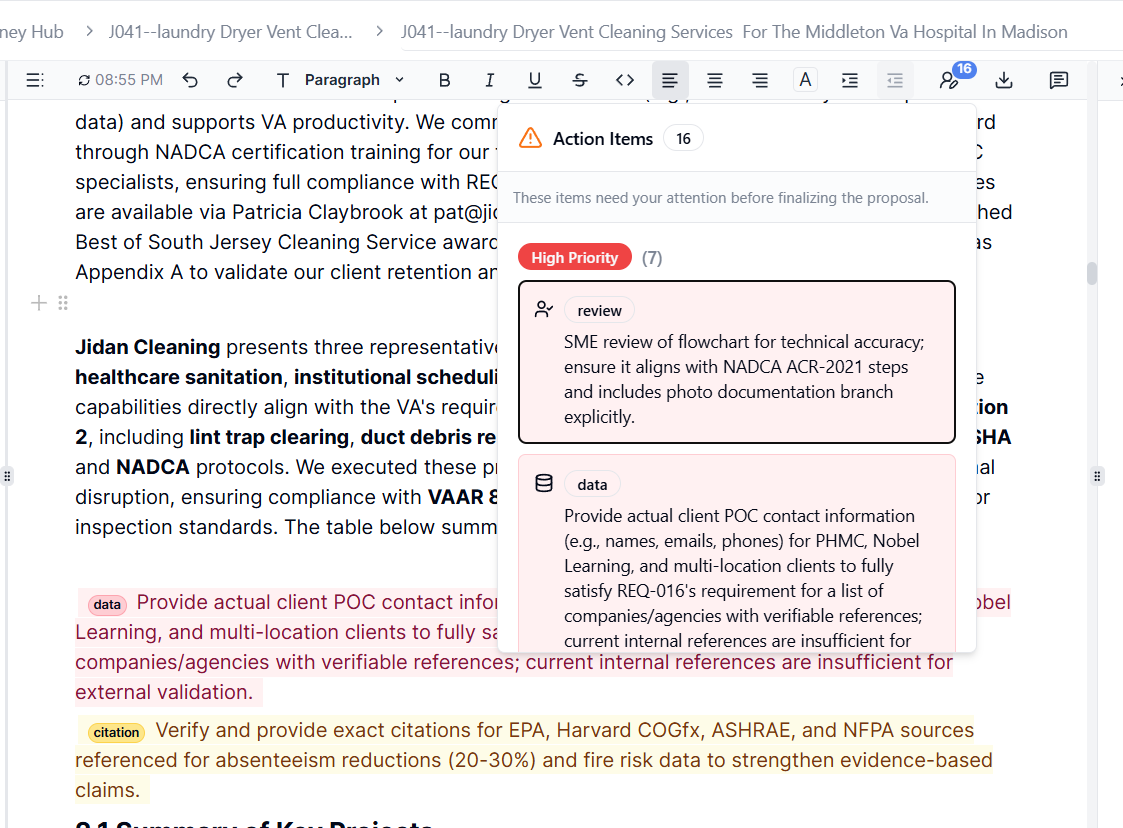
- 🔴 High Priority: Critical information needed
- 🟡 Medium Priority: Important but not blocking
- 🟢 Low Priority: Nice to have
- Insert pricing information
- Review and confirm technical data
- Add company-specific details
- Verify accuracy of generated content
- Upload supporting documents
Edit Your Proposal with Sammy
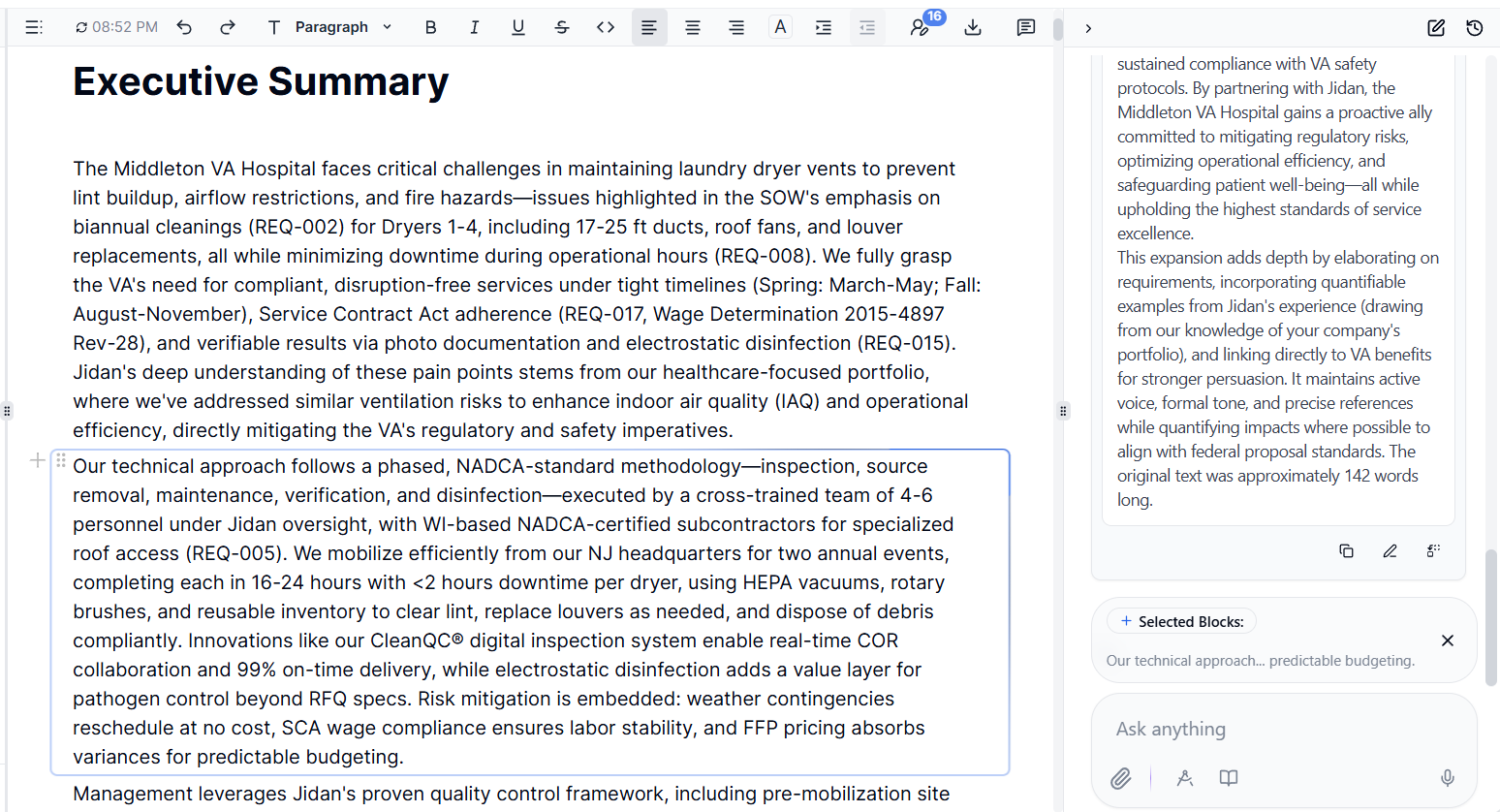
Adding Custom Content
Type/ anywhere in the editor to access formatting and content options:- Headings: Structure your content
- Tables: Organize data and information
- Images: Upload your company logo or custom images
- Lists: Create bulleted or numbered lists
- And more: Additional formatting tools
Download Your Proposal
Once all edits are complete and human tasks are addressed, download your proposal.Click the download icon at the top of the editor and select your preferred format:
- Word Document (.docx): For further editing in Microsoft Word
- PDF: For final submission or review
Proposal Drafts
All proposal drafts are automatically saved in the Proposal Drafts tab. You can access previous versions, continue editing, or create new versions as needed.Your proposal is auto-saved as you work. You can safely close the editor and return to your draft at any time.
Best Practices
Before Generating
- Complete your company profile with up-to-date information
- Set clear, compelling Win Themes
- Select only relevant documents from your profile
- Review the Insights tab to understand your competitive position
During Generation
- Review the Compliance Matrix thoroughly
- Address non-compliant items before finalizing the outline
- Create tasks for gaps that need attention
- Customize the outline to match the solicitation structure
After Generation
- Complete all human tasks immediately
- Use Sammy to refine and polish content
- Have team members review technical sections
- Verify all pricing and company-specific information
- Download in your required format before the deadline
Frequently Asked Questions
Can I generate multiple proposals for the same opportunity?
Can I generate multiple proposals for the same opportunity?
Yes, you can create multiple versions. Each will be saved in your Proposal Drafts tab.
What if I disagree with the compliance assessment?
What if I disagree with the compliance assessment?
Click on any requirement in the Compliance Matrix and manually adjust its status using the TBD button.
How long does proposal generation take?
How long does proposal generation take?
Generation time varies based on proposal complexity, typically 5-15 minutes. You’ll receive an email when it’s ready.
Can I edit the proposal after downloading?
Can I edit the proposal after downloading?
Yes, Word documents can be edited further. Return to the editor anytime to make changes and re-download.
What happens if I don't complete human tasks?
What happens if I don't complete human tasks?
Your proposal will have placeholder text or missing information in those sections, which could impact your submission quality.
